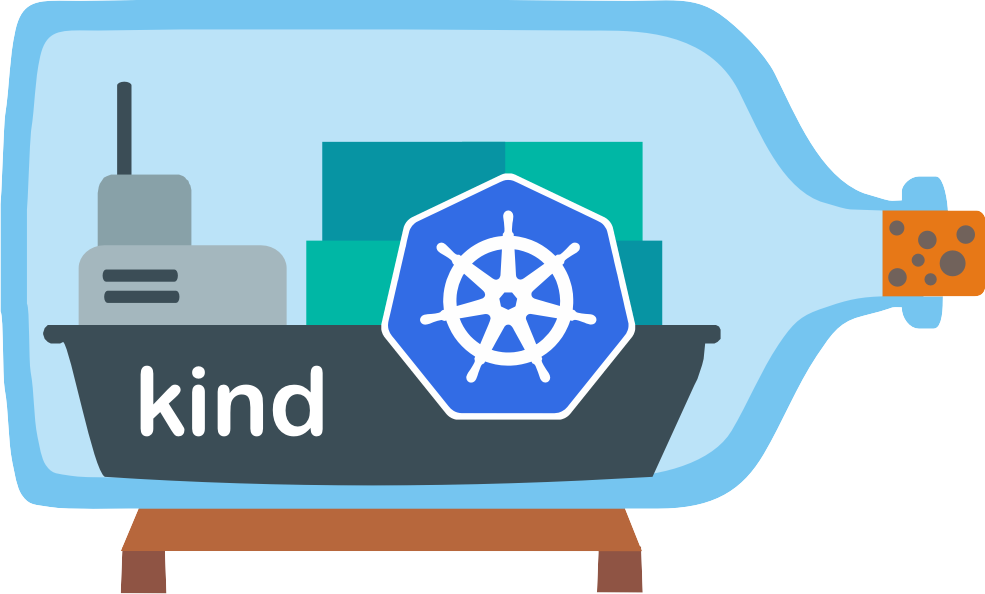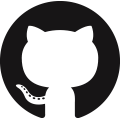Using WSL2
Kind can run using Windows Subsystem for Linux 2 (WSL2) on Windows 10 May 2020 Update (build 19041).
All the tools needed to build or run kind work in WSL2, but some extra steps are needed to switch to WSL2. This page covers these steps in brief but also links to the official documentation if you would like more details.
Getting Windows 10 🔗︎
Download latest ISO at https://www.microsoft.com/en-us/software-download/windows10ISO. Choose “Windows 10 May 2020 Update”. If there's a later update, that will work too.
Installing on a virtual machine 🔗︎
NOTE: this currently only works with Intel processors. The Hyper-V hypervisor used by WSL2 cannot run underneath another hypervisor on AMD processors.
Required Settings
- At least 8GB of memory
- It's best to use a static memory allocation, not dynamic. The VM will automatically use paging inside so you don't want it to page on the VM host.
- Enable nested virtualization support. On Hyper-V, you need to run this from an admin PowerShell prompt -
Set-VMProcessor -VMName ... -ExposeVirtualizationExtensions $true - Attach the ISO to a virtual DVD drive
- Create a virtual disk with at least 80GB of space
Now, start up the VM. Watch carefully for the “Press any key to continue installation…” screen so you don't miss it. Windows Setup will start automatically.
Installing on a physical machine 🔗︎
If you're using a physical machine, you can mount the ISO, copy the files to a FAT32 formatted USB disk, and boot from that instead. Be sure the machine is configured to boot using UEFI (not legacy BIOS), and has Intel VT or AMD-V enabled for the hypervisor.
Tips during setup 🔗︎
- You can skip the product key page
- On the “Sign in with Microsoft” screen, look for the “offline account” button.
Setting up WSL2 🔗︎
If you want the full details, see the Installation Instructions for WSL2. This is the TL;DR version.
Once your Windows machine is ready, you need to do a few more steps to set up WSL2
-
Open a PowerShell window as an admin, then run
Enable-WindowsOptionalFeature -Online -FeatureName VirtualMachinePlatform, Microsoft-Windows-Subsystem-Linux -
Reboot when prompted.
-
After the reboot, set WSL to default to WSL2. Open an admin PowerShell window and run
wsl --set-default-version 2 -
Now, you can install your Linux distro of choice by searching the Windows Store. If you don't want to use the Windows Store, then follow the steps in the WSL docs for manual install.
-
Start up your distro with the shortcut added to the start menu
Setting up Docker in WSL2 🔗︎
Install Docker with WSL2 backend here: https://docs.docker.com/docker-for-windows/wsl/
Now, move on to the Quick Start to set up your cluster with kind.
Accessing a Kubernetes Service running in WSL2 🔗︎
-
prepare cluster config with exported node port
# cluster-config.yml kind: Cluster apiVersion: kind.x-k8s.io/v1alpha4 nodes: - role: control-plane extraPortMappings: - containerPort: 30000 hostPort: 30000 protocol: TCP -
create cluster
kind create cluster --config=cluster-config.yml -
create deployment
kubectl create deployment nginx --image=nginx --port=80 -
create service
kubectl create service nodeport nginx --tcp=80:80 --node-port=30000 -
access service
curl localhost:30000
Helpful Tips for WSL2 🔗︎
- If you want to terminate the WSL2 instance to save memory or “reboot”, open an admin PowerShell prompt and run
wsl --terminate <distro>. Closing a WSL2 window doesn't shut it down automatically. - You can check the status of all installed distros with
wsl --list --verbose. - If you had a distro installed with WSL1, you can convert it to WSL2 with
wsl --set-version <distro> 2